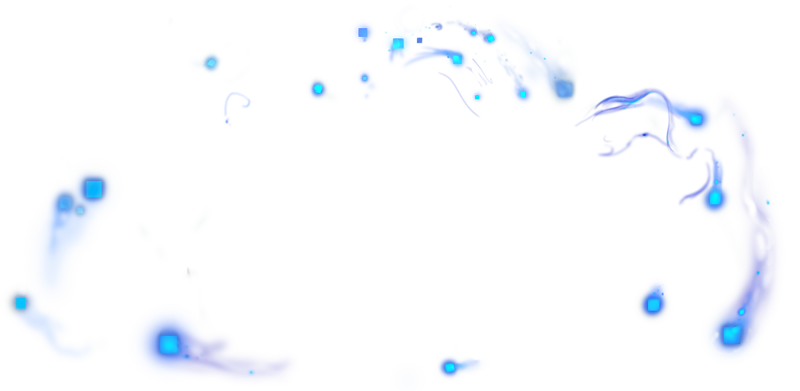You can do /buy or /store in-game, click in the top-right corner of this page, or you can click here to access the store!
- First, you need to head to the store. You can click here to go there!
- Now you can decide on the items you wish to buy by looking through our categories that will appear on the left side of the store!
- Once you have found something you want to purchase, you simply click "add to cart" on the store item that you wish to purchase. You can choose to add more store items to the cart or proceed to the checkout.
When you add your first store item to the cart, you will be asked to provide your Minecraft username when you add something to the cart. You cannot use your Potterworld nickname. Please do note that if you intend to gift store items to someone else, you should still be entering your username here. For more information regarding gifting, please see the question about gifting below!
- When you have completed the purchase, your items should appear within 15 minutes. If they do not, please contact us! If you happen to be offline at the time of purchase, you will generally still receive your items without any issues when you come back online.
When you have clicked the "Proceed to checkout" button, you will be asked to input your full name and email address. Once you have done so, you will need to input your card credentials. You will also be able to change your payment method at this stage. You can click on the "Show more payment methods" button and select the one that you prefer! Finally, you will also need to accept the Privacy Policy and Terms & Conditions before you can proceed with the purchase. When that is done, you simply hit the "Complete order" button and you should be given a confirmation message, as well as your items in-game!
Important note: This is the only way you should be purchasing store items on another player's account. Doing it any other way may result in being blocked from future purchases on the store.
- First, you need to go to the store.
- Select an item that you want to gift to a player and click on the gift icon. You can also click on the item visual and then on "Gift this package."
- You will be prompted to input the username of the player you want to gift the item to once you click on the gift button. This will add the gift to your shopping cart. If you are asked to log in to the webstore, please use your own Minecraft username, not the player that you gift to.
- Now you can either continue to add items to your shopping cart, or you can proceed to the checkout.
The in-game store is an in-game location where you can preview our store items before purchasing them from the webstore or with Potter Points from the Potter Points store. You can also preview other cosmetics in the in-game store.
To access the in-game store, you can type /me in the chat and then click on the "In-Game Store" button. Alternatively, you can speak to an NPC with the name "In-Game Store" to travel there. These NPCs are in each town and by the Hogsworth castle!
To access the in-game store, you can type /me in the chat and then click on the "In-Game Store" button. Alternatively, you can speak to an NPC with the name "In-Game Store" to travel there. These NPCs are in each town and by the Hogsworth castle!
Potter Points are an in-game currency that can be used when purchasing items from our store. Potter Points are earned through being a member of the Potterworld team. You can check how many Potter Points you have by typing /balance, and to access the Potter Points store, you type /me and click on the coin. 100 Potter Points are equivalent to $1 USD.
Players can gain store credit through winning competitions or tournaments, and are provided with a gift card to spend on the store.
Players can gain store credit through winning competitions or tournaments, and are provided with a gift card to spend on the store.
You can access your items in the following ways:
- /hats - here you can find all your hats!
- /pets - here you will find your cute pets!
- /prefix - here you will be able to change what prefix you want in the chat!
- /tag - here you can set which tag colour you want to appear above your character and in the tab list. Please note that you can only have the allegiance colours besides the House colour. Club colours are not available, unfortunately.
- /brooms - here you will be able to set your broom appearance!
- /warpkey - here you will find all your warp keys! This must be done whilst you are holding your warp key.
- /deathfx - here you can change your death effects!
- /wands - this will provide you access to several cosmetic wand changes! This must be done whilst you are holding your wand.
- Wand Appearances - your purchased wand appearances will appear here.
- Wand Effects - here you can change your wand effects!
- Wand Names - here you can change your wand name between the allegiance and club wand names, your most recent customised wand name, and the original "Wand" wand name.
- Guardians - here you can change your Guardian!
- /subscriber - here you can access a multitude of cosmetics belonging to the Drooble's Order Subscription Rank!
- Emotes: To access your emotes, you need to shift and right click the player you want to emote, and then you can click on "Emotes." From there, you can select one of the emote packs you own and then the specific emote you want to use. You can also change to our old layout by doing /me, then clicking on "Settings", and finally clicking on "Emote Pack Sorting."
- Housing Sceneries: You can change your housing scenery by going to the house-elf at your housing plot (/home), and there you can select the category "Sceneries" to choose a scenery. You can also do /house scenery to switch your scenery!
- Animorphi: To use your animorphus, you should have been given two spells in-game. There is a spell to transform you into an animorphus, for example, the Cat Animorphus, and a second spell, Homorphus. Homorphus transforms you back into your regular character.
To reset your account's progress, you will need to claim a free reset token. You can do so by navigating to the webstore and then clicking on "Game Services." Once you are there, you can add the reset token to your cart. In the checkout, you will only need to provide your full name and email address. No card credentials will be asked for as long as you only claim a reset token.
After you have claimed a reset token, which can be found by typing /balance, you can do /reset in-game. This will bring up a GUI with some important notes to read before confirming the reset. Please read this carefully as resetting your account is irreversible and any data lost cannot be restored.
A few things are not reset, and they are the following:
After you have claimed a reset token, which can be found by typing /balance, you can do /reset in-game. This will bring up a GUI with some important notes to read before confirming the reset. Please read this carefully as resetting your account is irreversible and any data lost cannot be restored.
A few things are not reset, and they are the following:
- Any items bought on our webstore or through the Potter Points store;
- Any punishments - warnings, mutes, bans, et cetera;
- Any spells, wand appearances, hats, pets, and emotes earned through an event;
- Any items bought through the Voting Token store.
To change your House, you will need to purchase a resort token. You can find this by navigating to the webstore, and then clicking "Game Services." Once you have received your resort token in-game, which you can see by typing /balance, you go to the Great Hall and interact with the sorting hat to start the quiz.
To change your nickname, you will need to navigate to the store and click on "Game Services." Once you have purchased a nickname, type "/t create" (without quotation marks) in-game to create a support ticket. When you have created a support ticket, a staff member will reach out to you as soon as possible to help you with setting the nickname.
We also have a couple of rules for nicknames that must be followed, and they are the following:
We also have a couple of rules for nicknames that must be followed, and they are the following:
- You may not have an inappropriate username;
- You cannot have an existing canon name from the Harry Potter franchise. The nickname may not be extremely close to a canon name either;
- You can have multiple underscores, dots, and dashes in your nickname, as long as it makes sense. This will be decided by the staff team;
- Your nickname must consist of 3 to 24 characters. This includes underscores, dots, and dashes.
- Hunter_F._Turpin - This nickname can be changed to "Hunter" for free;
- HunterTurpin - This nickname can be changed to "Hunter" for free;
- Dannyoda - This nickname cannot be changed to "Danny" for free and it will require a new nickname purchase.
You can rename your wand by going to the store and navigating to the section "Wand Upgrades" and then clicking on the subsection "Other." When you have checked out, you will receive a token in-game which can be seen by typing /balance. You can then hold your wand and type /wandrename. This will open up a GUI with information about how to rename your wand.
We also support colour and formatting codes in the wand names, and you can use them by putting an "&" sign in front of a letter or character that corresponds with the colour or formatting code. These codes can be found on the Internet or in the GUI that is opened when you run /wandrename. Your wand name can consist of 50 characters (colours and formatting do not count towards this).
If you rename your wand with a custom wand rename, you can still switch to your allegiance and club wand names in /wands. If you do, your custom wand name will be saved in the wand name section of /wands. However, it will only save the most recent one.
We also support colour and formatting codes in the wand names, and you can use them by putting an "&" sign in front of a letter or character that corresponds with the colour or formatting code. These codes can be found on the Internet or in the GUI that is opened when you run /wandrename. Your wand name can consist of 50 characters (colours and formatting do not count towards this).
If you rename your wand with a custom wand rename, you can still switch to your allegiance and club wand names in /wands. If you do, your custom wand name will be saved in the wand name section of /wands. However, it will only save the most recent one.
When you purchase a Guardian from the store, you can change the appearance of the Animus Exto spell that you have in-game. The Animus Exto spell must be obtained by completing the Guardian Challenge, which can be started by the pensive in Droobledore's office on the seventh floor. This spell can then be used to harm Dementares easier than with regular spells. The standard Guardian that you earn when you complete the quest is a chicken.
Please note that you must first obtain the spell in-game before you can use any Guardians from the store. However, you can still use a pet version that comes with every Guardian from the store without completing the challenge!
Please note that you must first obtain the spell in-game before you can use any Guardians from the store. However, you can still use a pet version that comes with every Guardian from the store without completing the challenge!
To cancel any recurring Drooble's Order purchase, you can head to the Tebex website for recurring payments! Here you can request your payment history, and use the "Subscriptions" option to cancel your Drooble's Order purchase. Thank you for being a member of Drooble's Order!
Unfortunately, we have a no refund/chargeback policy on our store, and any chargebacks will result in an immediate permanent ban. However, if you have concerns about a store purchase, have bought or gifted something wrong, or have issues with receiving your items, we encourage you to submit a support ticket on the website immediately. In some circumstances, we can also do account transfers if needed. You can request this in a website support ticket too.
You can create a website support ticket by clicking here and filling out the form. Please ensure to provide as many details as possible. This includes explanations of the issue(s), screenshots, transaction IDs, and any other evidence that you believe may be helpful. We also encourage you to check your support ticket every few days. That way, you do not miss any response from us! You can check your open support tickets by clicking here.
You can create a website support ticket by clicking here and filling out the form. Please ensure to provide as many details as possible. This includes explanations of the issue(s), screenshots, transaction IDs, and any other evidence that you believe may be helpful. We also encourage you to check your support ticket every few days. That way, you do not miss any response from us! You can check your open support tickets by clicking here.
If you still need more help, you are welcome to create a support ticket in-game with the command /t create or by submitting a support ticket on the website (please see the previous spoiler to learn about website support tickets). You can also message a staff member on Discord.
You can also view our Store Tutorial down below!